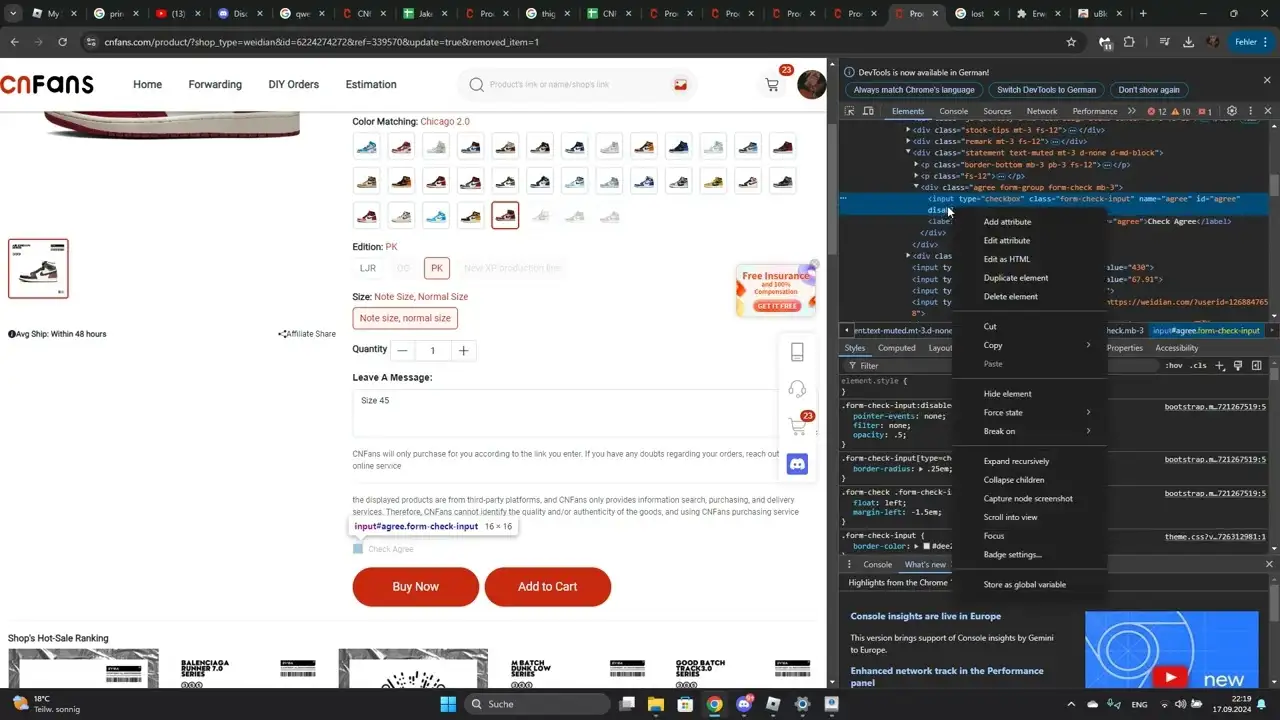If you’re trying to shop on CNfans but keep getting stuck at the “Add to Cart” step, you’re not alone. Many users encounter this issue—and the fix is surprisingly simple. The problem typically stems from a hidden checkbox related to the User Agreement, which must be accepted before CNfans allows you to proceed.
In this guide, we’ll walk you through step-by-step instructions to resolve the “can’t add to cart” issue on CNfans, so you can continue shopping with ease.
Why You Can’t Add Items to Your Cart on CNfans
When browsing CNfans, you may notice that after selecting all the product options, the “Add to Cart” button either does nothing or remains unclickable. This is not a bug—it’s caused by not agreeing to the User Terms, which are usually hidden from plain view.
The checkbox that lets you agree to the terms is there, but it’s disabled by default and not visible, especially if you’re using the desktop version of the site without interacting with the page correctly.
How to Fix the “Add to Cart” Issue on CNfans
Follow these simple steps to manually enable the User Agreement checkbox and fix the issue:
Step 1: Log in on Desktop
Open CNfans using a computer browser (Chrome recommended) and log in to your account.
Step 2: Select the Product
Choose the item you want to buy and make sure all required product options (like size, color, etc.) are filled in.
Step 3: Open Developer Tools
Press F12 on your keyboard or right-click anywhere on the page and select “Inspect”. This opens the browser’s Developer Tools panel.
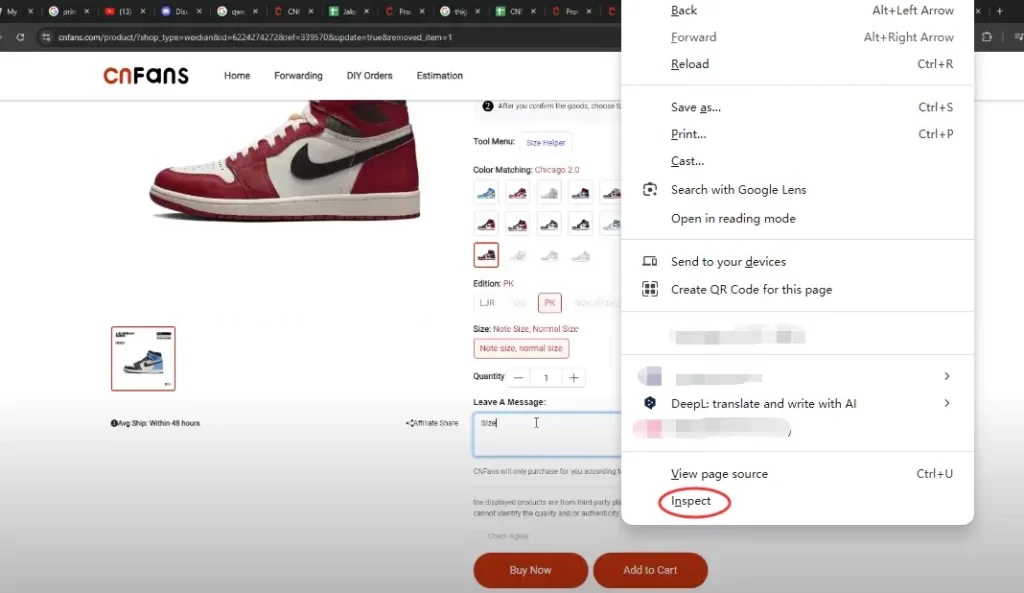
Step 4: Locate the Checkbox Element
Click the selection tool (usually a cursor icon on the top-left of the Developer Tools panel), then click on the text near the “I agree” or “Check Agree” message on the webpage.
This will highlight a specific HTML element with the class:
<label class=”form-check-label fs-12″>…</label>
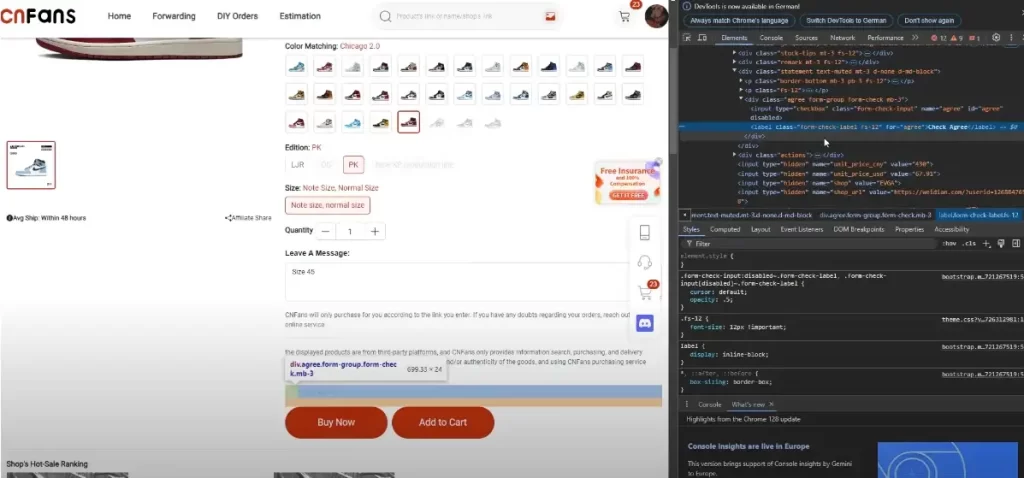
Step 5: Enable the Checkbox
On the right-hand side, you’ll see a line of code like:
<input type="checkbox" class="form-check-input" name="agree" id="agree" disabled>Double-click on the word “disabled” and delete it.
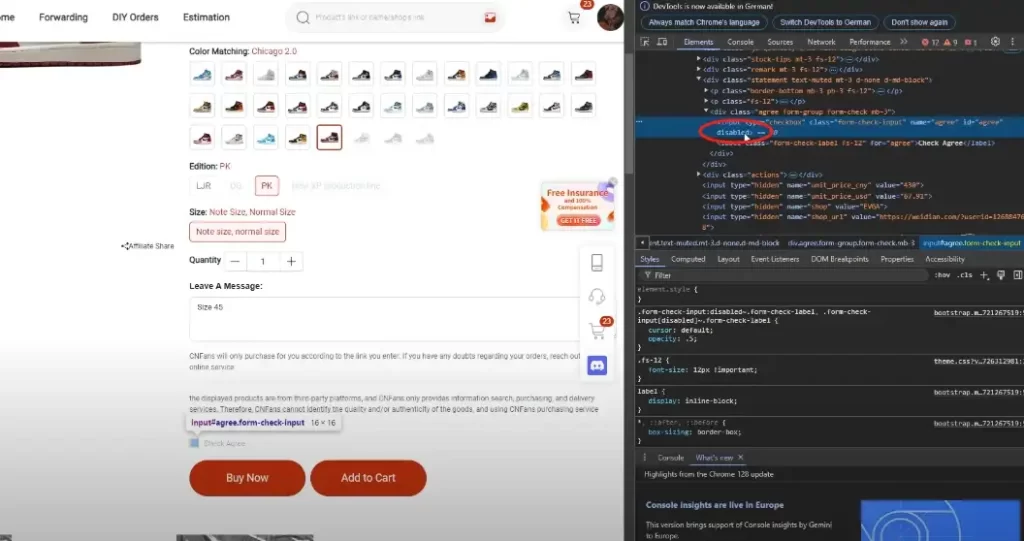
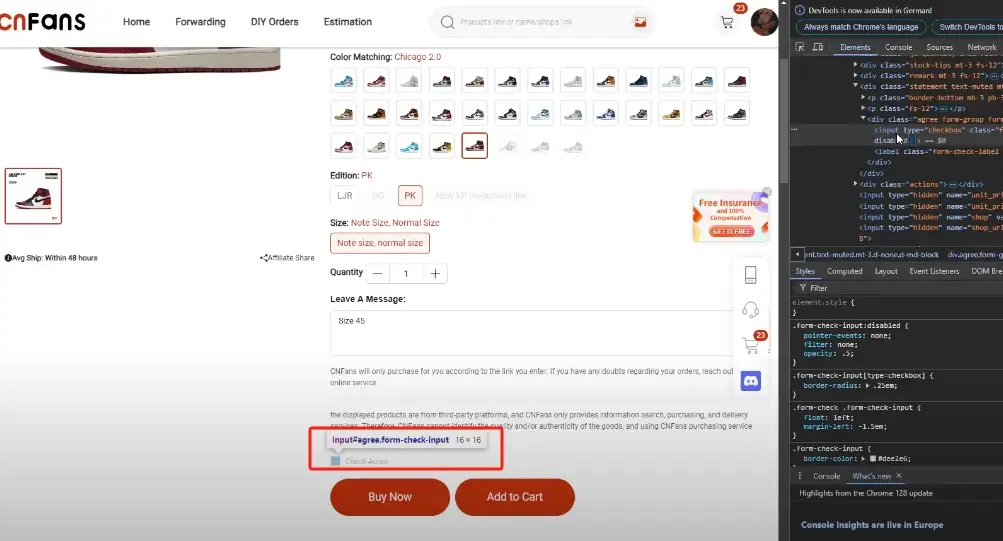
Step 6: Refresh Checkbox Behavior
Go back to the main page and check the “Check Agree” box manually. You should now be able to interact with it.
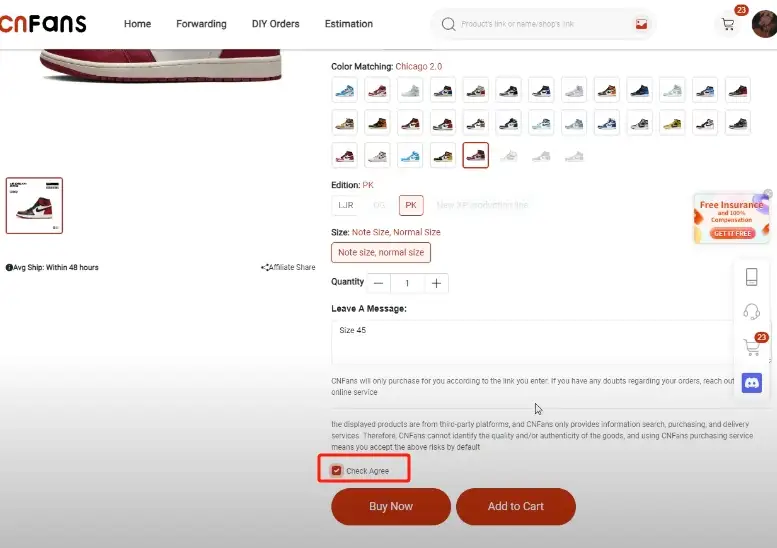
Step 7: Add to Cart
Once the checkbox is selected, click “Add to Cart” again. It should now work properly, and your item will be added to the cart.
View The Video Tutorial
Bonus Tip: Save Time for Future Purchases
Once you’ve manually enabled the checkbox once, CNfans may remember your selection during the same session. But for future visits, you may need to repeat this process unless the platform fixes the bug.
Unobstructed shopping options: GoNest Buy
Looking for a better way to shop from platforms like Taobao, 1688, or Tmall? GoNest Buy is your reliable purchasing agent—offering services comparable to CNfans and ACBuy, with added benefits.
We help you purchase items from popular Chinese e-commerce sites and deliver them directly to our warehouse. From there, we provide consolidated shipping services to pack and ship all your goods efficiently to your home country.
Why choose GoNest Buy?
- Lower international shipping rates than CNfans
- Transparent pricing with no hidden fees
- Friendly customer service ready to assist you
- Fast and secure handling of your packages
Want a quote or have questions?
Feel free to contact us for personalized pricing. We’ll help you save more on shipping—without compromising on service.
GET IN TOUCH